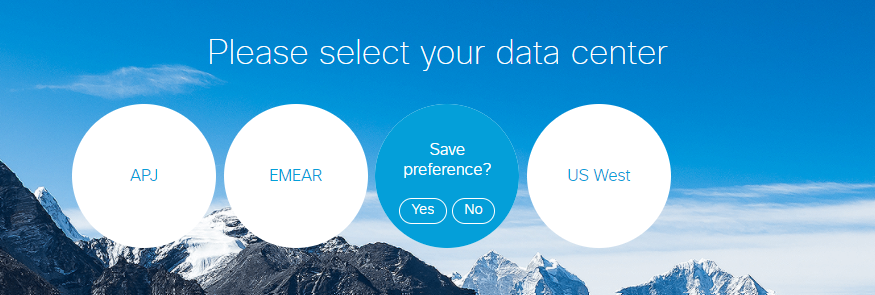Set Preferences for Default Data Center and Home Page
Follow these steps to set your default data center and home page:
- Click the blue user profile icon on the dCloud main menu bar.

- Click your name.

- Expand the Data Center drop-down and then choose the data center you want to set as your default. Set to None if you would rather choose a data center every time you log in to dCloud.
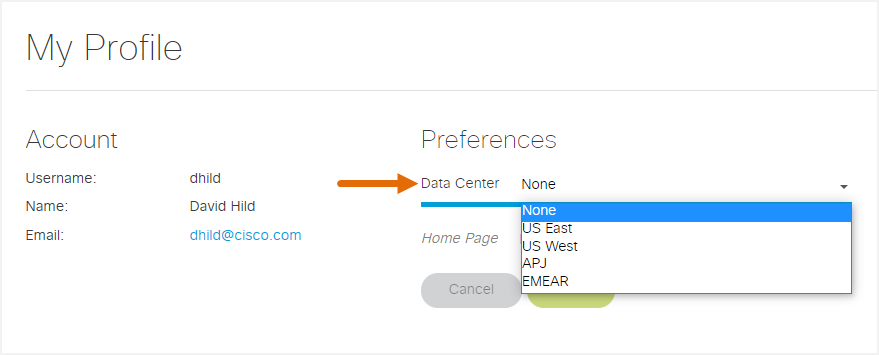
- Expand the Home Page drop-down and then choose the dCloud page you want to display every time you log in. If you do not set a home page preference, the dCloud Catalog will always display when you log in.
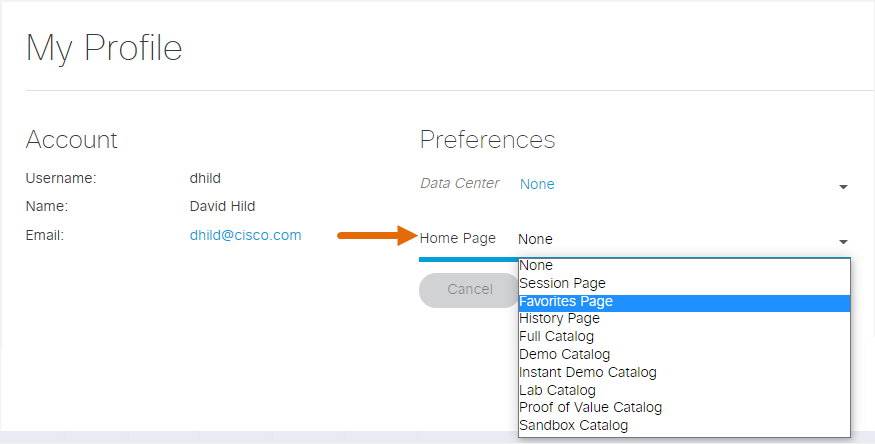
- Click Save.
- A confirmation message displays stating that your user profile has been updated successfully. The next time you log in to dCloud you automatically connect to your default data center and home page.
If you select None as your default data center, you will be asked each time you go to http://dcloud.cisco.com if you want to save your selection as the default data center.